Introduction
In this detailed tutorial, we will explore the basics of Adobe Photoshop for underwater photo editing. Many people have misconceptions about Photoshop, considering it to be a simple Instagram filter. However, Photoshop is a powerful and complex software that can create incredible digital art. We will dive into the fundamentals of Photoshop and how it can elevate your underwater images.
The Choice to Use Photoshop
Before we delve into Photoshop, it is important to understand that post-processing is a personal choice. Once you have mastered the basic “developing” steps in Adobe Lightroom, the logical next step is to explore a dedicated editing program like Photoshop. Many photographers hesitate to use Photoshop, but with the right understanding and skill, it can open up new avenues for creativity and enhancement in your underwater photography.
Introduction to Photoshop and Simple Editing Steps
Before beginning Photoshop editing, it is recommended to start in Lightroom or Camera RAW. This enables a top-down flow of adjustments and helps maintain a logical sequence. While the adjustments made in Lightroom may change based on the understanding of the entire editing process, it is important not to be intimidated. With practice, you will develop a feel for the adjustments that best enhance your images.
Lightroom and Brightness Fixes in Photoshop
Let us consider a close-focus wide-angle image shot in poor conditions as an example. In the original picture, the strobes were angled incorrectly, resulting in overexposed edges and a shadow in the middle. With Photoshop, these issues can be easily fixed using masking techniques. By selectively applying adjustments to specific areas, we can retain the detail and balance the brightness in the image.
Making Color Tweaks in Photoshop
Once the lighting issues are resolved, it is time to focus on color balancing in Photoshop. By adjusting the hue, saturation, and darkness of the primary colors in your image, you can make subtle tweaks that have a powerful impact on the final result. It is also important to address the colors of underwater shadows, which can often appear unnatural. Photoshop provides the tools to make shadow colors blend harmoniously with the overall image, ensuring a more natural and appealing appearance.
Simple Fixes in Lightroom
Let’s now turn our attention back to Lightroom for some additional edits. Consider an image where a single strobe was positioned low to create dramatic lighting. However, this resulted in funky cyan shadows. To achieve an improved outcome, it is crucial to have a clear vision of the final product from the outset. This enables adjustments in Lightroom that can save time and simplify the subsequent Photoshop editing process.
Fixing Shadow Color and Depth in Photoshop
In Photoshop, we continue the transformation of our image with dramatic lighting. A special focus is given to fixing the color and depth of the shadows. Underwater shadows often adopt the color of the ambient water, which can appear jarring when paired with a black background. By adjusting the shadow colors to align with the overall grayscale tones of the image, we can create a more harmonious and captivating final result.
Setting the Stage in Lightroom
Let’s now explore another scenario in Lightroom. We have an image featuring a small nudibranch, where the emphasis is on creating a snoot effect using Photoshop. Upon closer examination, we observe that the “face” area of the nudibranch has intricate detail and sharp focus, with the rest of the image displaying a bokeh effect. To enhance this effect, we need to reduce highlights in Lightroom to create a darker background before proceeding to Photoshop.
Creating an Easy Artificial Snoot Effect in Photoshop
In Photoshop, we can complete the snoot effect using a layering technique. Rather than applying a single black layer, which would appear artificial, we gradually build up the snoot and shadow effect using multiple layers. This method allows for the creation of realistic and believable images that simulate the use of a physical snoot. The careful layering ensures accurate representation and enhances the overall visual impact of the image.
Final Thoughts
As demonstrated by the described editing process, even basic steps can lead to dramatic improvements in your underwater photographs. By making adjustments in Lightroom and leveraging the full potential of Photoshop, you can create masterpieces. It is crucial to invest time in understanding the concepts of layers and masking as they form the foundation of Photoshop editing. With practice and patience, you can achieve remarkable results and save valuable time in post-processing.
The article is compiled and compiled by tipcamera.com