Introduction
The world of underwater photography can be both captivating and challenging. To capture stunning images beneath the surface, photographers often rely on post-processing techniques to enhance the quality of their shots. One powerful tool for achieving this is Adobe Photoshop. In this article, we will explore a comprehensive set of tutorials that delve into the intricacies of using Photoshop for underwater photography. From removing backscatter and noise to mastering intermediate masking and applying color filters, we will cover it all.
Removing Backscatter and Noise
Backscatter, the unwanted effect of particles in the water reflecting light back into the camera lens, can mar otherwise great underwater shots. In these tutorials, we will learn how to combat backscatter and reduce noise to improve image quality.
Strobe Positioning
A crucial aspect of preventing backscatter is proper strobe positioning. By strategically aligning the cones of light from the strobes with the subject, photographers can minimize the appearance of backscatter. These tutorials will guide you through the process of optimizing strobe placement to avoid this pesky issue.
The Spot Removal Tool
One of the most powerful tools for underwater photographers in Photoshop is the Spot Removal tool. This tool enables photographers to eliminate backscatter and other unwanted spots from their images with just a few clicks. This tutorial will walk you through the process of utilizing the Spot Removal tool effectively.
Noise Reduction Techniques
Noise, the unwanted graininess in an image, can be a common problem in underwater photography. These tutorials will explore techniques for effectively reducing noise while preserving image detail. From mild noise reduction to using sliders in Lightroom, you will learn how to achieve optimal results.
Intermediate Masking
In Photoshop, masks offer a powerful means of selectively hiding or exposing portions of an image. In this section, we will dive into intermediate masking techniques to create more nuanced and subtle effects in your underwater photos.
Understanding Masks
Masks in Photoshop are not limited to simple black or white; they also allow for different shades of gray. By applying varying levels of opacity within a mask, photographers can achieve more nuanced adjustments. This tutorial will demonstrate how to leverage the power of grayscale masks to create subtle edges and enhance the overall quality of underwater images.
Preserving Image Detail with Masks
When applying noise reduction techniques, there is often a trade-off between reducing noise and preserving image detail. By using masks, photographers can selectively apply noise reduction to specific areas while preserving important details. This tutorial will explore the process of creating masks to protect areas of the image that require greater detail.
Applying Color Filters
Color filters can play a crucial role in correcting and enhancing colors in underwater photos. In this section, we will delve into the use of color filters in Photoshop to achieve the desired color balance and overall visual impact.
Color Correction with Selective Masking
Photoshop allows photographers to apply color filters selectively using masks. This technique proves useful when specific sections of an image require color correction while other areas need to retain their original coloration. Through these tutorials, you will learn how to effectively implement selective color correction using masking techniques.
Controlling Density and Blending with Color Filters
Color filters not only allow for color correction but also offer control over density and blending modes. Photoshop provides versatile options to adjust the exact color, density, and blending method of color filters. This tutorial will guide you through the process of fine-tuning these settings to achieve optimal results in your underwater photos.
Using the Dust & Scratches Filter
The Dust & Scratches filter in Photoshop presents a unique solution to reducing backscatter. Especially valuable for images with out-of-focus backgrounds, this filter blurs out backscatter while allowing for the preservation of important details. In this section, we will explore the techniques involved in effectively utilizing the Dust & Scratches filter.
Understanding the Dust & Scratches Filter
Originally designed for the restoration of old, scanned photos, the Dust & Scratches filter has proven to be a valuable tool for eliminating backscatter. Through these tutorials, you will gain insight into the nuances of using this filter to achieve natural-looking underwater images while striking the right balance between backscatter reduction and detail preservation.
The Trade-Off with the Dust & Scratches Filter
While the Dust & Scratches filter is highly effective in reducing backscatter, it comes with a trade-off. This filter may inadvertently result in a loss of image detail, particularly in areas with a sharp background. It is essential to experiment and find the optimal balance to create visually appealing images in Photoshop.
Final Thoughts
Mastering Photoshop for underwater photography is an ongoing process that requires practice, experimentation, and a solid understanding of the various tools and techniques available. By working through these tutorials and immersing yourself in the world of underwater post-processing, you will develop the skills necessary to elevate your underwater images to new levels.
The article is compiled and compiled by tipcamera.com