Introduction
In this article, we will explore the essential techniques for editing your travel photos like a professional. Editing travel photos can be a fun and rewarding experience, but it’s important to know how to do it the right way. By following these 10 tips, you’ll be able to enhance your travel images and create stunning visual narratives that capture the essence of your experiences.
What Editing Software Should You Use for Editing Travel Photos?
Programs for editing photos
There is an abundance of editing software available for photographers, each offering unique features and capabilities. The choice of software largely depends on the platform you’re using. While it’s recommended to do post-processing on a computer for greater processing power, tablet devices are also becoming popular for on-the-go editing.
Importance of shooting in RAW format
To get the best results in post-production, it’s highly recommended to shoot in RAW format rather than JPEG. RAW files serve as the digital negatives and provide greater flexibility for editing. They contain more image information and allow for more extensive adjustments without sacrificing image quality. Make sure to select the RAW format option in your camera settings to capture the maximum potential of your travel photos.
Selection of six editing programs
Here is a curated selection of six editing programs that you can choose from, each offering a unique set of features and advantages:
- Lightroom: Lightroom has been a popular choice among photographers for its user-friendly interface and powerful editing capabilities. It is widely used for the majority of editing tasks by photographers worldwide.
- Photoshop: Considered the most powerful editing program, Photoshop offers unmatched versatility and control over every aspect of image editing. It allows you to take your photos to the next level by utilizing its extensive range of tools and features.
- iPhoto/Photos: If you own an Apple computer, iPhoto (now superseded by Photos) comes as a standard editing software. While it is limited in its capabilities, it covers the basics such as blemish removal, contrast adjustments, saturation enhancements, and horizon line corrections.
- Luminar: Developed as an alternative to Photoshop, Luminar is an Apple-based program that offers powerful editing tools for Mac users. It provides a solid alternative to Photoshop, allowing you to enhance and improve your travel photos.
- Nik Collection: The Nik Collection offers a wide selection of tools that can be used as standalone applications or plugins. Previously available as a free download through Google, it is now owned by DXO and offers advanced features for editing photos.
- Snapseed: Snapseed is a popular mobile app owned by Google. It offers a range of editing features accessible on tablets and smartphones, making it a convenient solution for on-the-go editing.
Post-Processing Techniques
1. Cropping
Cropping is a powerful technique for adjusting the composition of your travel images and drawing attention to the important elements. Most of the editing programs mentioned above provide a cropping tool for this purpose. There are several reasons why you would want to use cropping:
- Zooming in: When using a lens with limited focal length, cropping can help compensate for the lack of reach in capturing distant subjects or achieving the desired framing.
- Square or panorama: Sometimes, the standard aspect ratio of photos may not fit your creative vision. Cropping allows you to create square or panoramic images, giving your travel photos a unique perspective.
- Removing elements: If unwanted elements are present in your frame, cropping can help remove them and create a cleaner composition. It’s always best to frame your photo in-camera without these elements, but cropping provides an opportunity to correct any framing mistakes.
Cropping Example: In a photo where the maximum focal length was used but insufficient, further cropping resulted in a much-improved composition.
2. Sharpening
Sharpening your travel photos is an essential step to enhance details and improve overall image quality. While lens sharpness is important, post-processing can further enhance the sharpness of your photos. The following programs offer sharpening tools:
- Nik Collection: This collection provides options for sharpening, including pre-sharpening in RAW and output sharpening. Local adjustments can also be made using control points.
- iPhoto: iPhoto offers a simple slider for increasing sharpness, located under the edit>adjust>sharpness menu.
- Photoshop: Photoshop offers various filter options for sharpening. The use of layer masking allows you to apply these effects selectively to specific areas of your photo. For example, the “unsharp mask” filter can be used for sharpening (filter>sharpen>unsharp mask).
Sharpening Example: Cityscape buildings can appear even more impressive when sharpened correctly in post-processing.
3. Noise Reduction
Photographing in low light conditions or using high ISO settings can often result in noise or grain in your travel photos. To achieve a clean and sharp image, noise reduction is crucial. While all editing software provides some noise reduction capabilities, the following programs offer advanced options:
- Nik efex: The Nik efex package includes a program called Dfine2, which offers powerful noise reduction capabilities. It allows for local adjustments, allowing you to retain sharpness in certain areas while reducing noise in others.
- Noise ninja: Noise ninja is a popular noise reduction program that works as a plugin for Photoshop. It offers advanced algorithms for noise reduction.
- Adobe Camera RAW: Adobe Camera RAW is a pre-editing program for Photoshop that allows you to prepare your photos before editing. It includes noise reduction features to reduce noise and improve image quality.
Noise Reduction Example: A photo taken at night with a high ISO setting required noise reduction in post-processing.
4. Horizon Line Correction
Ensuring a level horizon in your travel photos is essential for creating a visually pleasing composition. While it’s always best to capture a straight horizon in-camera, post-processing allows you to correct any mistakes or adjust wide-angle lens distortion. There are two instances when horizon line correction is necessary:
- Correcting a mistake: Sometimes, despite our best efforts, we may accidentally capture a photo with an uneven horizon line. Luckily, image rotation in post-processing can easily fix this issue.
- Wide-angle distortion: Wide-angle lenses can often cause distortion, resulting in buildings appearing curved. Correcting this distortion requires advanced techniques, typically using Photoshop. Video tutorials and resources are available to guide you through this process.
Horizon Line Correction Example: Using guide lines, you can easily correct and straighten a horizon line in your travel photos.
5. Vignetting
Adding a vignette can be a creative way to focus the viewer’s attention on the main subject of your photo. Vignettes can be achieved through various methods, but one effective option is using Nik Color Efex. With the “darken/lighten center” filter, you can control the amount of darkening around the edges, making your subject stand out within the frame. Additional adjustments, such as center placement and strength, can be made for further customization.
Vignetting Example: Applying a vignette using the Nik Color Efex program can enhance the focal point of your travel photos.
6. Saturation
Saturation plays a significant role in adding vibrancy and impact to your travel photos. However, it’s crucial to exercise caution and avoid over-saturating your images, as it can negatively affect their overall quality. There are simple and advanced methods for adjusting saturation:
- Simple adjustment: Most editing software provides a saturation adjustment tool, often in the form of a sliding bar. It allows you to increase or decrease saturation as needed.
- More advanced: Utilizing filters and local editing techniques, software like Nik Color Efex offers comprehensive control over saturation adjustments. Combining filters such as “pro-contrast” and “brilliance/warmth” can greatly enhance your travel photos.
Saturation Example: Adding extra saturation and warmth to a photo can make it stand out and appear more vibrant.
7. Highlights and Shadows
Adjusting highlights and shadows is essential for balancing light levels and bringing out details in your travel photos. While most editing software offers basic adjustment sliders, advanced techniques using layer masks in Photoshop can provide more precise control:
- Burning: By creating a curve adjustment layer in Photoshop and dragging the curve upwards, you can selectively brighten specific areas of your photo. Inverting the layer and using a white brush to reveal the adjustment allows you to control the strength of the brightening effect.
- Dodging: Similar to burning, creating a curve adjustment layer and dragging the curve downwards darkens the image. Inverting the layer and selectively darkening areas with a black brush allows you to control the strength of the darkening effect.
Highlights and Shadows Example: Adjusting highlights and shadows can bring out details in challenging lighting conditions.
8. Contrast
Increasing contrast in your travel photos can add depth and visual impact. However, it’s essential to strike the right balance and avoid overdoing it. Different approaches can be taken to adjust contrast:
- Simple fix: Basic editing software offers contrast adjustment tools, typically in the form of sliding bars. Moving the slider allows you to increase or decrease contrast easily.
- More advanced: Photoshop provides a range of advanced tools for adjusting contrast. By opening a curve adjustment layer and creating an S-curve, you can achieve effective contrast enhancements. Layer masks can be applied to control the adjustment locally.
Contrast Example: Silhouettes and shadows often benefit from increased contrast to create striking and dramatic effects.
9. Digital Blending
Digital blending is a technique widely used by landscape, architectural, and interior photographers to achieve optimal exposure across different areas of a scene. It involves blending multiple exposures of the same scene to create a final image with balanced lighting. The following steps outline the process of digital blending:
- Take 3 or more photos of the same scene with varying exposure levels, typically at 1EV intervals (e.g., +1EV, 0EV, -1EV).
- Upload the photos to Photoshop and stack them, with the 0EV photo as the background layer.
- Hide the overlaid images using a black layer mask.
- Apply luminosity masks to the background layer, selecting specific areas that require adjustment.
- Use a white paintbrush to reveal the adjustments from the +1EV and -1EV photos, selectively brightening or darkening areas to achieve balanced exposure.
Digital Blending Example: Balancing exposure through digital blending can create stunning travel images.
10. Remove Unwanted Elements
Removing unwanted elements from your travel photos can greatly improve their overall composition and visual appeal. There are two primary methods for removing such elements:
- Cloning: Cloning involves duplicating a portion of the photo and copying it over the unwanted area. This technique is useful for removing sensor dust, distractions, or more complex elements like people or wires. It requires finding another area of the photo that closely matches the portion you wish to edit.
- The median tool: The median stacking tool in Photoshop allows you to remove unwanted elements by taking multiple photos of the scene with people or moving objects. By aligning the photos and using median stacking, you can automatically remove the unwanted elements, resulting in a cleaner image. This technique provides excellent results, especially in crowded or busy scenes.
Remove Unwanted Elements Example: Using the cloning or median stacking method, you can remove distracting elements from your travel photos.
Which Editing Process Do You Use for Your Travel Images?
Everyone has their own preferred method of editing travel photos, depending on their unique style and creative vision. The techniques outlined in this article are just a selection of the many possibilities available. Experiment with different approaches, such as infrared photography or split toning, and find what works best for you. Feel free to share your preferred techniques and examples of your edited travel photos in the comments section.
Looking for a compelling alternative to your current photo editing software? Check out our post comparing Capture One versus Lightroom to find the perfect fit for your editing needs.
Remember, the key to successful editing lies in finding a balance between enhancing your photos and maintaining their natural essence. With practice and experimentation, you’ll develop a unique editing process that brings out the best in your travel images. Happy editing!
The article is compiled and compiled by tipcamera.com